Today Microsoft announced its latest release of Windows, Windows 11.
This update has focussed on simplifying the Windows user interface, enhancing and improving the Windows Store, and increasing performance and multitasking capabilities.
Some of the main features coming with Windows 11 include auto HDR for gaming, Android apps coming to the Microsoft Store, snap layouts allowing you to snap your windows more accurately, widgets, and a new and improved tablet mode.
Windows 11 is a free update that hasn’t been given an official release date. Microsoft has stated the update will be available for Windows 10 users at the beginning of the US holiday season. For us here in NZ, we’re looking at some time around October.
While we wait for the official release, you can find out if your PC can upgrade to Windows 11.
To upgrade to Windows 11, you must have a PC running Windows 10 that meets the following requirements:
- Processor: 1 gigahertz (GHz) or faster with 2 or more cores on a compatible 64-bit processor or System on a Chip (SoC)
- Memory: 4GB RAM
- Storage: 64 GB or larger storage device
- System Firmware: UEFI, Secure Boot capable
- TPM: Trusted Platform Module (TPM) version 2.0
- Graphics Card: DirectX 12 compatible graphics / WDDM 2.x
- Display: >9″ with HD Resolution (720p)
- Internet Connection: Microsoft account and internet connectivity required for setup for Windows 11 Home
Alternatively, to see if your PC is Windows 11 ready, you can download the Microsoft PC Health Check app. All you need to do is install the app, and it will inform you if you can upgrade to Windows 11.
The most surprising part of the requirements is needing to have a TPM. A TPM (Trusted Platform Module) is used to safely store encryption keys and passwords as well as ensuring the integrity of your PC.
While most laptops now come with a TPM installed, custom-built PC’s often don’t have one.
To check if your PC has a TPM, you can click the Windows icon in the bottom left, select run, and type tpm.msc. This will open a window telling you if you have a TPM or not.
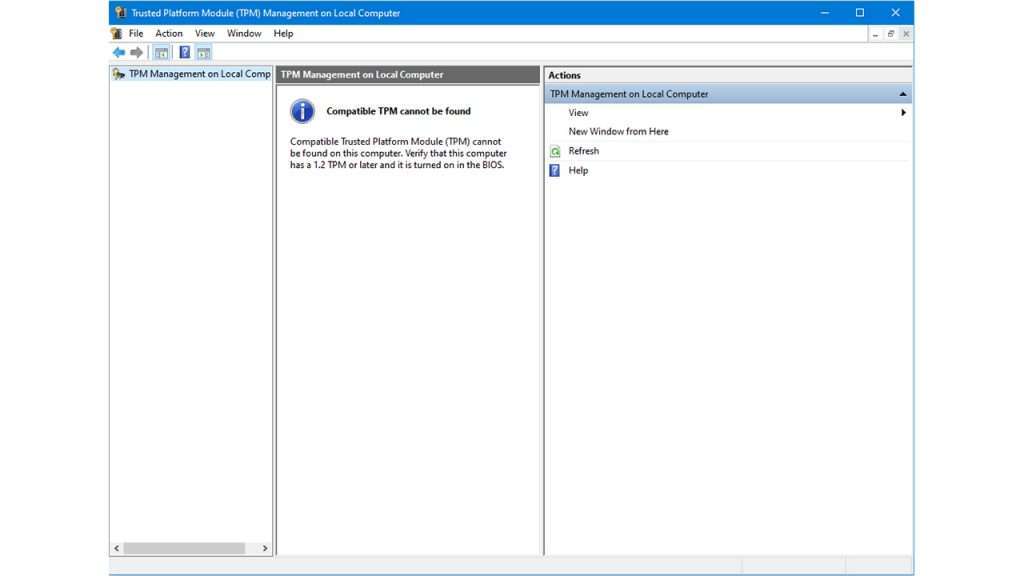
If it’s saying you don’t have one, it could simply need to be enabled.
To enable your TPM, you need to go into your BIOS. Each computer has a different BIOS, so the process varies. However, you can contact your manufacturer for guidance.

