The Logitech Signature Slim K950 Wireless Keyboard is simple and effective. It doesn’t offer the latest keyboard technology but delivers where it counts.
The keyboard provides a good typing experience with responsive and quiet keys. It includes practical features such as the ability to switch between devices like a laptop and an iPad at the push of a button.
With a reasonable price, the K950 is best suited to someone using multiple devices when working. However, it’s also a solid choice for those needing dependable performance from their keyboard without unnecessary, expensive extras.
Pros
- Good typing experience
- Switches between devices
- Affordable price
- Customizable keys
- Long battery life
Cons
- Bundle purchase required
- No cord charging
Price
The K950 costs USD$80, which is around NZD$133. Frustratingly, here in New Zealand, you can only get it in a bundle with a mouse, which costs $180.
This is an affordable keyboard. It’s significantly cheaper than the best gaming keyboards and is more in line with the $150 Apple Magic Keyboard or the $149 Satechi Slim X3 Bluetooth Backlit Keyboard.

Design
The K950 is a wireless keyboard that is best used for typing. It has responsive and soft keys, is lightweight, and is quiet. There are no keyboard clicks or taps here.
It comes in two colours: Black and White. We were given the White version for our review, and it looks good.
It’s a full keyboard with a Numpad on the right and Function keys on top. It’s well-spaced, and I didn’t feel cramped while using it.
It comes with several helpful keys you don’t find on every keyboard. Some highlights are the Emoji button, which allows you to quickly select emojis; the Snipping Tool button, which opens the Snipping Tool on Windows and Mac computers; the Change Language button, which allows you to change language quickly; and the Dictation button, which allows you to type using your voice.
There are more “specialised” keys that will be more or less beneficial, depending on your usage, and you can always change each key function using Logitech’s Logi Options+ app, which is easy to use (more on that below). You can easily switch between the specialised tasks on the F-keys to their normal functions, such as F1, F2, F3, etc, by pressing ESC + Fn.
This is a battery-powered keyboard requiring two AAA batteries. You can’t charge it with a cord, but the batteries last 36 months, so it’s not an issue. The battery compartment is on the back, and it contains a slot for the small Logi Bolt USB-A dongle/receiver. This means I had somewhere secure to store it when I wasn’t using it. It’s a nice touch.

Features
The one standout feature here is the ability to quickly switch between up to three devices with the press of a button. It’s straightforward to set up and is compatible with Windows 10, Windows 11, macOS 11, iPadOS 14, iOS 14, Android 9.0, Android, iOS, ChromeOS, and Linux.
There are some caveats, though. The Logi Options+ app, which allows you to change your key bindings and functions, is only supported on Windows and Mac devices.
Being able to switch between devices isn’t unique; there are several Logitech keyboards that have this capability, most of them more expensive, like the $280 MX Keys S. If you use multiple devices, it’s genuinely helpful, and it works well. It allowed me to use my laptop, iPad and PC like a standard dual-monitor setup, albeit without the ability to move documents from screen to screen.
You can connect the keyboard to your device in two ways: you can use the Logi Bolt USB-A dongle/receiver, or you can use Bluetooth. You can use these at the same time and across device ecosystems. For example, I plugged the dongle into my Windows laptop and connected to my Mac laptop via Bluetooth, and I could easily switch between them, typing on either device with the same keyboard. It’s great.

Logi Options+ App
The Logi Options+ app is where you customise the keyboard. It’s a lightweight program, so it doesn’t take up many resources on your computer, and it’s easy to use.
You can change your key bindings and set up Smart Actions, which allows you to customise the device to perform specific tasks. You can assign custom functions to buttons and create specific actions that trigger under certain conditions, such as opening applications, switching between virtual desktops, or executing macros.
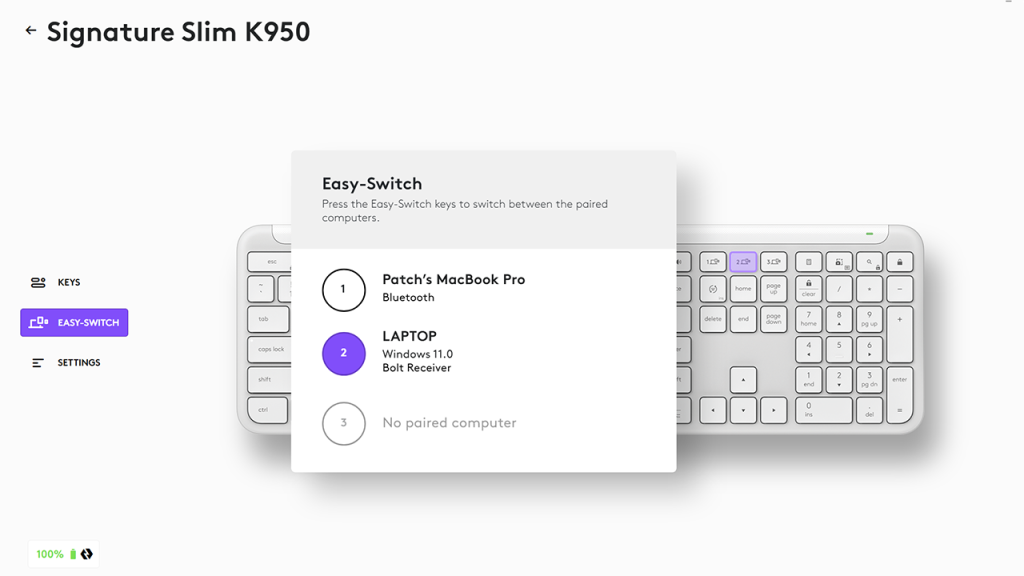
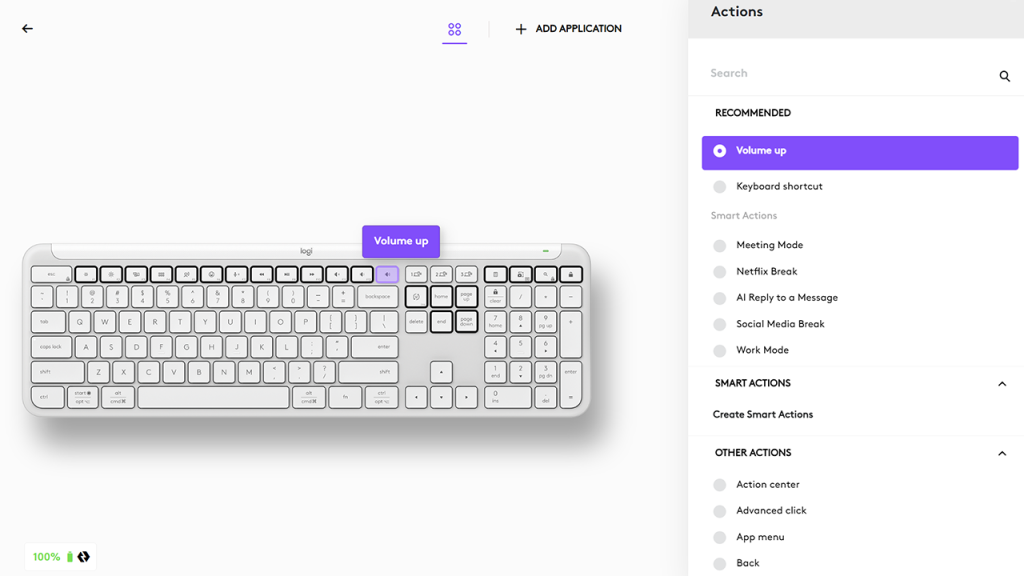
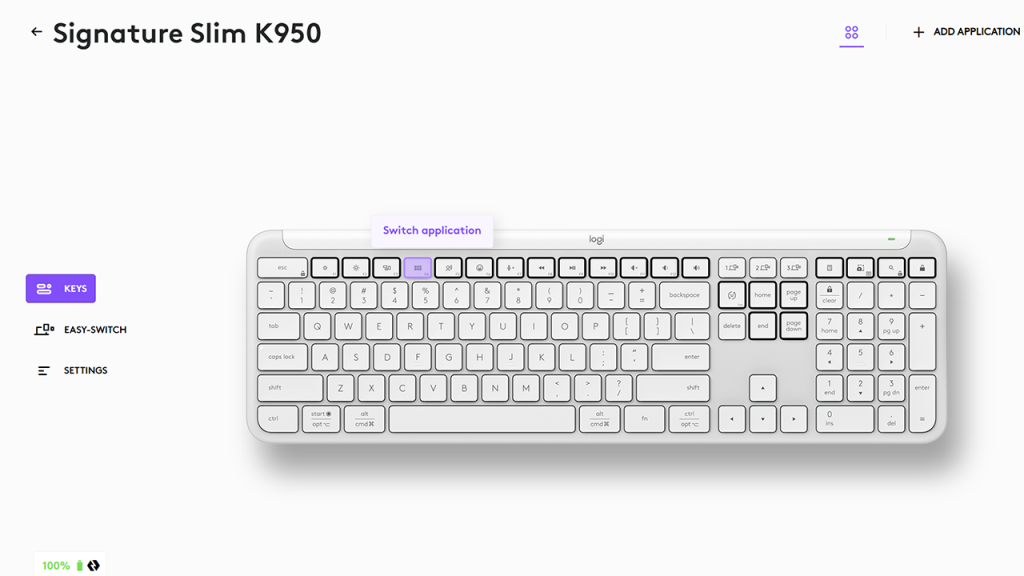
Verdict
The Logitech K950 delivers solid performance for its price, making it a strong contender in the mid-range keyboard market.
It offers excellent typing comfort with its quiet and responsive keys, and its ability to quickly switch between three devices is a standout feature that boosts productivity for anyone working across multiple platforms.
If you don’t work across multiple platforms, it’s still a comfortable and well priced keyboard with the Logi Options+ app enhancing the keyboard’s functionality by allowing detailed customisation, although its utility is limited to Windows and macOS users.
The requirement to purchase it as part of a bundle in New Zealand is a drawback, but overall, the K950’s combination of features, design, and price makes it an appealing option for both office and home use.

