The Xebec Tri-Screen 2 solves a problem that lots of people have – it’s a portable device that clips onto the back of a laptop screen and lets users add two additional full HD @ 60Hz displays to their laptop.
The benefits are obvious. Laptop users can set up a multi-screen workstation in seconds and do serious work anywhere in the world.
Cafes, co-working spaces, airports, or maybe even airplanes – it doesn’t matter where you are. Just attach the Tri-Screen 2 to the back of your Windows laptop or MacBook, plug in two or three cables, one for each screen – and your laptop transforms into a multi-screen workstation.
Disclosure: SmartOffice Tech made a contribution towards the editorial costs required to create this article.
Buy the Xebex Tri-Screen 2 @ SmartOffice Tech NZ for $599.
Pros
- Affordable
- Portable design
- Easy to setup
- Compatible with most laptops
- Decent 60Hz screens
Cons
- Removing cables can get tedious
- Can be hard to fit in a bag or briefcase
Price
The Tri-Screen 2 costs $599 @ SmartOffice Tech
In comparison, HP’s E24i G4 monitor and Dell’s P2421 monitor cost $450 and $600 alone while boasting the same 1920 x 1200 resolution and 60Hz refresh rate.
The Tri-Screen 2 is very competitively priced.
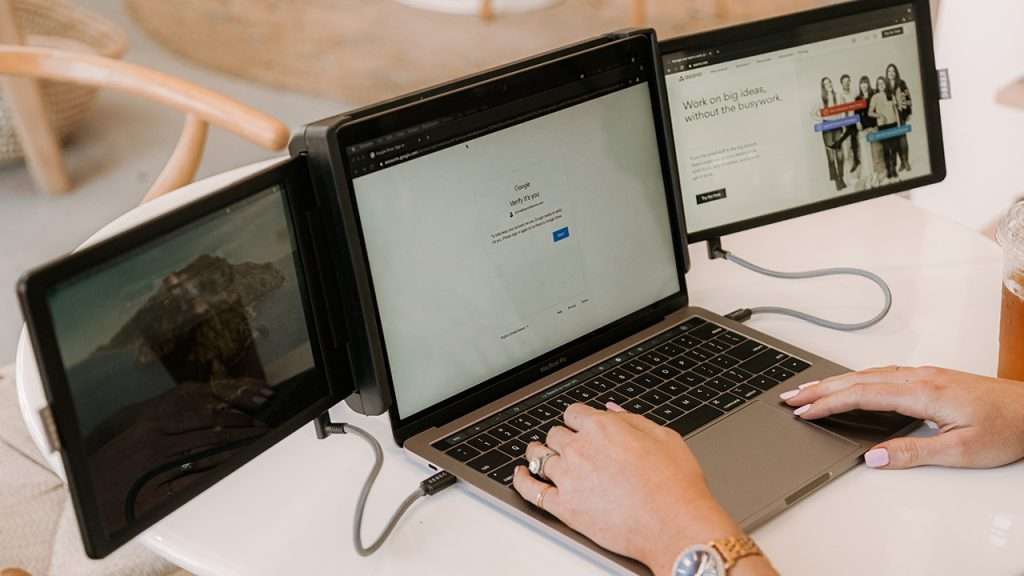
Design
Xebec’s Tri-Screen 2 expands your laptop from a single display to a triple-display setup. The main drawcard here is its portability. You can slide the screens inwards and then leave them attached to the laptop – it adds a bit of bulk to the width of your laptop, but it’s still slim enough to fit into a laptop bag.
While it’s compatible with most laptops, there are some exclusions, namely the Microsoft Surface, the HP Elite X2 and the MacBook Air. Xebec has released a “Get Started” page which lets you figure out if it will work with your laptop, which is a nice touch.
Also, if your laptop isn’t configured in a way that can accommodate the setup requirements, you can purchase a Tri-Screen Adapter for an extra $80.
Impressively, the Tri-Screen 2 only weighs 900g. I tested the device on two laptops, a Lenovo Legion 5 Pro and a Lenovo ThinkPad X1. It worked well with both.
The Legion is a heavier, sturdier gaming laptop, and the Tri-Screen sat on it nicely. Due to its weight, I noticed the Tri-Screen would pull the screen down on the lighter ultraportable ThinkPad. The Tri-Screen 2 has this scenario covered thanks to the built-in kickstand that will stop this from happening.
The device is attached to laptops via an adjustable bracket design that rests on the back of the screen and hugs the edges of your laptop screen. It’s easy to attach, and more importantly, it’s sturdy. The strength of the bracket creates a secure hold, and I never worried about it coming off, even with the displays at full extension.
Inside are two 10.1-inch 1920 x 1200 Full HD displays. These slide out on either side to create a triple-screen setup.
It’s important to know that both displays must be independently plugged into the laptop. There are multiple ways you can do this.
The best option is a USB-C to USB-C cable – ideally, your laptop has a USB-C port on each side. If not, you can use a USB-A to USB-C connection, and you can also use an HDMI to Mini-HDMI cable.
Note that you will need a USB connection to power each display, though. If you’re using an HDMI to Mini-HDMI cable, you must plug the monitor into a USB-C or USB-A port.
Fortunately, the device comes with all the necessary cables and adapters. I especially appreciated the pass-through charging dongle. If your laptop charges via a USB-C port, this adapter will allow you to charge your laptop and plug the display in simultaneously.

Portability
The Tri-Screen 2’s best feature is its portability. When compared to two dedicated monitors, it’s significantly more user-friendly.
You can leave the Tri-Screen clamped onto your laptop even when on the move. The dual screens easily slide back into the bracket where they’re protected. And I could close my laptop lid with the device still on.
The only problem with this design was each time I moved, I had to take all the cables out. This can get a bit tedious, but it’s a lot better than carrying an extra monitor around. I also didn’t have anywhere to put them. It meant they would have to sit free in my bag, which wasn’t ideal.
The bracket will create a large bump on the back of your laptop – doubling the thickness of the device. Fortunately, deconstructing the Tri-Screen is quick and easy, and I got in the habit of completely removing it when on the move, as it didn’t feel like a big hassle to put it back on again.
Displays/Compatibility
The displays are impressive. They’re 1920 x 1200 resolution displays with 60Hz refresh rates and are compatible with most Mac and Windows devices.
When using them with my 165Hz, 2560 x 1600, Lenovo Legion 5 Pro, they felt smooth and responsive.
They are small displays, though. About half the height of a standard laptop screen, but you can adjust the zoom levels inside Windows or Mac settings to accommodate.
I had no problem working with these displays. I could easily drag windows from one side to the other without hiccups or lagging.

Battery
The longevity of use will depend on what laptop you use and its battery capabilities. The Tri-Screen 2 runs off the laptop’s battery. Tripling the displays massively increases power consumption.
I tested the Tri-Screen 2 on my Lenovo Legion 5 Pro, which has an 80Wh battery. This declined at about 1% every minute with the Tri-Screen 2 turned on. This was twice as fast as using the Legion Pro 5 on its own. It eats up the battery, and you’ll want to have your laptop plugged in when using it.
To help with battery usage, you can independently adjust the brightness levels on each display. There are dedicated buttons on top of each for this, but even at lower levels, the battery went down fast.
Verdict
The Tri-Screen 2 is a practical and affordable option for those who enjoy the benefits of a full HD @ 60 Hz multi-screen setup, no matter where they are in the world.
The main positive here is the portability, it can easily be taken on the go, and it’s easy to set up.
While it does have its finicky elements – like having to take the cables out every time you want to move, and it can be a bit hard to fit in a bag or briefcase – it’s significantly more user-friendly than having to carry and purchase two full-size monitors.
At 900g, it’s light enough to not be a burden. It also has a kickstand on the back to prevent lighter-hinged laptop screens from being pulled down by its weight.
It’s well made, and at $600, it’s really affordable, too.
If you’re a laptop user who wants to use multiple screens everywhere you go, Xebec’s Tri-Screen 2 is a fantastic option.
Disclosure: SmartOffice Tech made a contribution towards the editorial costs required to create this article.

